- Data Services
- Fraud Prevention
- Solutions
- Resources
- About Us
- Login
- Talk to an expert
- Try us for free

Help Center ❯ InstantData ❯ Getting Started on InstantData
Learn how to use our drag-and-drop uploader and how to import from an ESP.
For video instructions, use the player below! Otherwise continue scrolling for written instructions.
The first thing you’ll need to do is select how you’d like to import your data. You have two options here: manual import directly from your computer or via an integration with one of our marketing platform partners. Click the blue “Import List” button to select your import method.
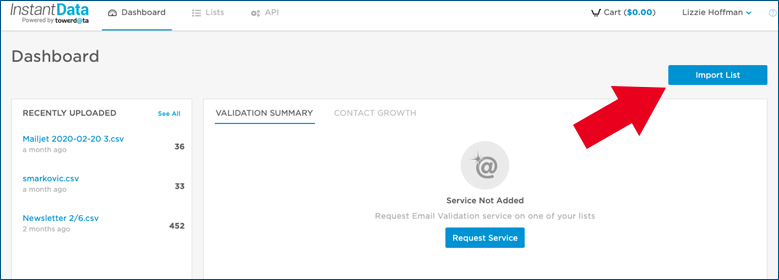
After clicking the blue “import list” button, you’ll see the following pop up window.
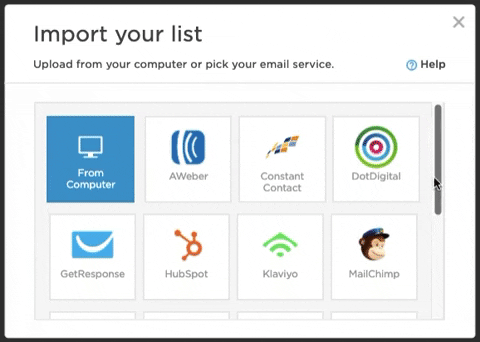
Select your chosen import method and you will be prompted to perform one of the following actions.
Import from your email service provider: As mentioned above, you have the ability to import a list from your email service provider if we have an integration with their platform. Connecting with an ESP will allow you to access a free Email Validation report or Email Intelligence charts. Depending on your service provider, you can either export the results directly to your ESP or you can download them to your computer and uploaded them into your ESP after processing. More details on the process are available here.
Import from Computer: To import a file from your computer, simply drag and drop a list! We accept CSV or tab delimited text files. We are unable to process Excel worksheets, such as XLXS or XLS. Directions on converting from XLS to CSV are here. The screen below is the screen you’ll see when you choose to manually upload from your computer.
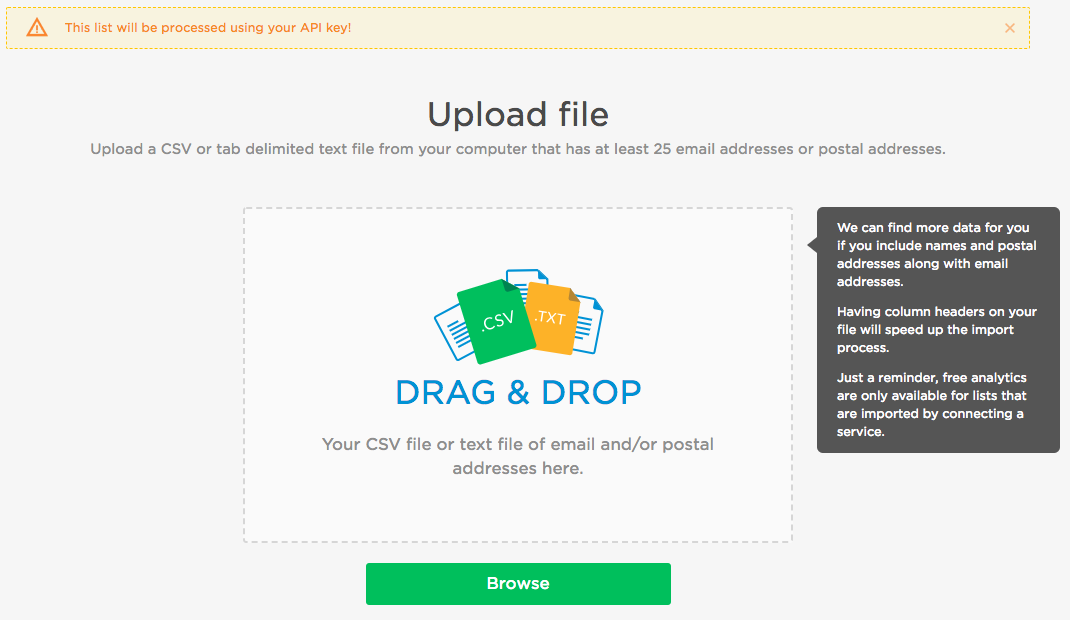
Choose the services you need: Email Intelligence, Email Validation or both. You will not be prompted to purchase your results until after you see your results overview.
Email Intelligence will return a match report, detailing the number of emails matched to over 100 different data fields.
Email Validation will return a results overview that describes the deliverability status of the emails on your list. A quick note here: Email Validation match reports are only available post-purchase if you choose to manually upload. If you use an integration, the Email Validation match report is automatically available.
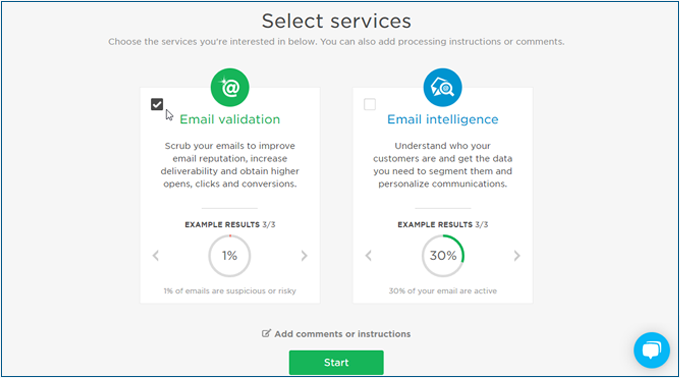
Additionally, Email Append services are available upon request. Please reach out to a member of our Sales team to begin running Email Append.
Once you’re done selecting your services, click the green “Start” button, and we will begin running your list.
After we run your list, you’ll receive and email to notify you the process is complete. From there, you can head back to the dashboard to purchase your data results.